A Guide To WordPress Multisite Network Administration
WordPress Multisite isn't such an overwhelming beast to tame when you have a clear idea of what you want from it. So in today's post, we run through all the options available for using it and answer all your tricky questions.
We talk a lot about Multisite on this blog and we’ve received lots of feedback from people who are just as keen on Multisite as we are. We’ve also received plenty of questions on the subject.
Some of the most frequent are about what Multisite has to offer – what can you do with it, and how?
In this post, we’re going to answer some of those questions.
We’ll also cover:
- Some of the possibilities that Multisite gives you, and…
- The techniques, tools and plugins that will help you get the most from Multisite.
Hopefully, this post will whet your appetite for some of the things you might be able to do with Multisite, and give you the starting information you need to do it.
Let’s start with the possibilities:
Multisite: a Wealth of Possibilities!
Multisite offers so much more than a standard WordPress installation.
You can use it to manage your business, keep on top of your personal projects, serve a community, and make money.
Hosting Your Own Sites
Are you one of those people who likes to create personal projects, whether they be blogs, portfolio sites, experiments or businesses?
Maybe you have dozens of domain names registered for different purposes, or maybe just two.
If you’ve got lots of sites to manage, you’re probably finding it all a bit of a headache.
Every time WordPress is updated or your plugins or themes get an update, you have to check through each and every one your sites, meaning you’re spending quite a lot of time managing them.
I’d imagine you don’t have a burning desire to spend your life doing site admin.
Multisite will make your life so much easier.
By moving all your personal sites into one Multisite network, you only have one WordPress installation to manage.
When there’s a WordPress update: you do it once.
When a plugin you use across multiple sites is updated: you do it once.
And if you’re using third party themes, you only need to update them once.

There are some extra considerations: you have to test your code on all of the affected sites before running an update, and you should set up a local copy of your network so you can test updates before you activate them on your live site. And you’ll have to keep on top of which themes and plugins you’re using where.
There are tools you can use to help with this, which we’ll get to shortly.
Hosting Client Sites
A lot of web developers and designers also set themselves up as hosting resellers.
This generally involves buying a reseller hosting package from a hosting provider and then managing your clients’ sites yourself or charging them for access to their own control panel.
But if you’re anything like me, you’d much rather be interacting with the WordPress backend than with cPanel or Web Host Manager.
And you’d like to save some money and hassle too.
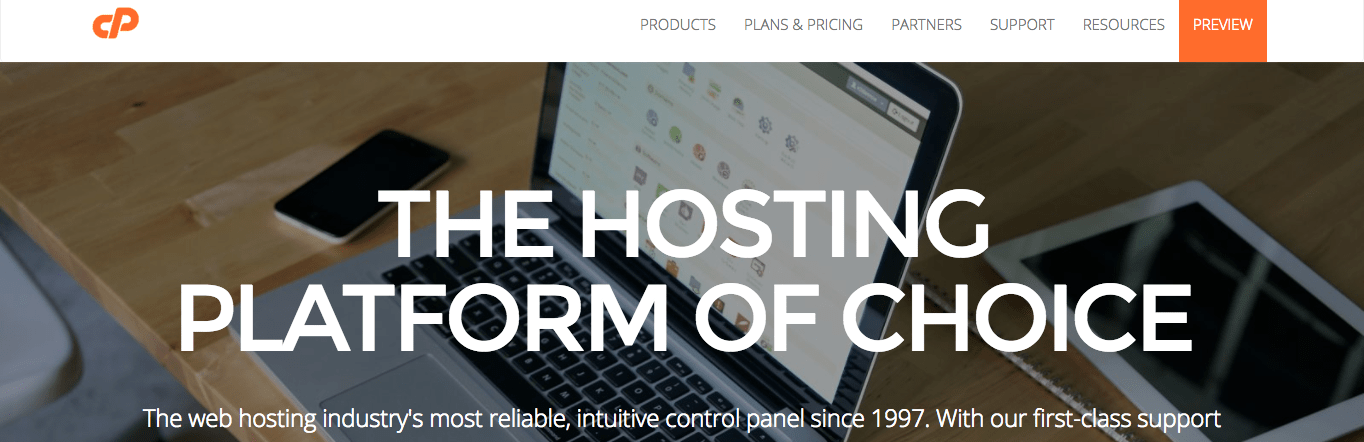
Multisite gives you the answer.
Instead of using reseller hosting to host multiple client sites, just buy a single hosting package (VPS tends to work well), create a Multisite network and host your client sites on that.
You can use domain mapping to map your clients’ domains to their sites so that to any visitor, the site will seem as if it were hosted on its own domain. But you’ll only have to manage your code from one place.
This means that if you’re like me and you use the same plugins on every single client site (backup, security, caching and SEO for example), you’ll only need to keep (and update) one copy of each on your network, and you can simply network activate it.
And if you use a theme framework (either your own or a third party one), then you’ll only need to keep one copy of that.
A word of warning though: when you update WordPress, and the themes and plugins you install, you’ll be updating live sites which are critical to your clients.
You should keep a copy of your network on your local machine (or even better, on a staging server) which you use to test updates before you activate them on your live site.
This is critical – don’t be tempted to skip it, or you could risk your clients’ sites going down.
Serving a Community
Multisite is also a great tool for supporting a community.
Whether you’re doing it as a volunteer, an employee or member, or for profit – you can use a Multisite network to let your community of users create their own sites, or manage ones which you set up for them.
You can enhance the community aspects of your network with plugins like BuddyPress, which adds social media functionality.
Our own Edublogs is also a good example of a Multisite network supporting a community.
It lets educators and their students create blogs for free, and includes a Reader page in the dashboard, which lets users see each others’ content and communicate with other users. And it also makes money (more on that in a sec).

For more on creating a community network, see our masterclass on Multisite for communities.
Making Money
Be honest, you’ve been wondering when I’d get around to this, haven’t you?
Multisite isn’t just about supporting your own projects or creating something great for a community. You can also use it to make money – in some cases, lots of money.
Our own CampusPress is a good example – it’s a Multisite network powering websites for schools and educational institutions, with a team of developers who provide a service to help site owners get exactly the site they want. Site owners pay a subscription for the service.

You can also use Multisite to allow people to create their own sites and charge for this or for premium features once they’ve set up a free site.
Our own Edublogs is a great example of this: a blog is free, but if users want premium themes or plugins, then they pay a fee.
And the world’s largest and most well-known network of blogs, WordPress.com, is also a Multisite network:

Like Edublogs, it lets you create a site for free – but if you want to map your own domain to your site or add premium themes or plugins, you pay extra.
Tools and Techniques to Get the Most From Multisite
So you’ve now got an idea of some of the options for a Multisite network, and the possibilities it offers. But some of it may feel a bit daunting – how on earth do you make these things work?
Luckily there are plenty of tools and techniques you can use to make Multisite work for you with the minimum of hassle.
Multisite Enhancements
The free Multisite Enhancements plugin gives you some useful enhancements to your network.
The most useful is the fact that on your plugins and themes pages in the network admin, it shows you which sites in the network have which themes and plugins installed.
This means that when you’re updating your network, you know which sites you have to test. Very useful.
Creating a Development Network
If you’re hosting sites for anyone other than yourself on your Multisite network, it’s essential that you keep a copy of your network for testing, updates and development. This can be on your local machine.
If your network is large and well established it can be difficult to copy the entire database, in which case you might need to set up a new network locally and then import each site separately – time consuming I know.
But if you’re setting up a new network, or yours is still small, then don’t delay – make a local copy now.
In fact, you should really be doing things the other way around. Create a network locally for development and then when you’ve tested everything, copy it to your live server.
Whenever you update your network, always do it on this development version first before copying it to live. And use a version control system like GitHub to track your changes – that way you can roll things back when you need to.
For full advice on creating a local network, see our guide to setting Multisite up.
Creating a Staging Network
As well as your local network, a staging network lets you be even more thorough when it comes to testing.
This is a midpoint between your local network that you use for development and initial testing, and your live network.
Whenever you need to make changes, do them locally first. Then use a system like DeployHQ to push your commits from GitHub to your staging site.
The staging site should be on the same server as the live site, with the same environment. Test that thoroughly and then push the same commits to your live site.
This way, you’ll never directly edit the code in your live site, and you’ll have a safe development process that avoids problems.

Network Security, Backups and Performance
It’s important to keep your network secure.
This means keeping it backed up, making regular security checks, hardening it to protect against tacks, and optimising it for performance.
All this can sound like a lot of work, and quite scary too. But if you manage sites for other people, especially if you’re charging them, it’s essential that you do all of this to avoid downtime.
The good news is that it’s made easy by our plugins.

Snapshot lets you back up the sites in your network and restore them with one click, Defender helps you make your site secure and scans it regularly for issues. And Hummingbird will help you make your site run faster.
For a guide to setting these plugins up and optimising their settings, see our guide to network management.
Multisite Has Lots to Offer
Hopefully we’ve given you some inspiration for things you can do with Multisite.
In our view it’s a great tool with lots and lots of possibilities.
And by using the tools above, including our plugins, you can use Multisite to make your life easier and boost your web development business. Good luck!
Share article


Create your free account to post your comment
Login to post your comment